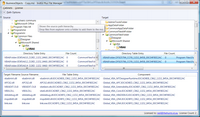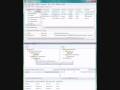InstEd Plus
Includes 30 day free trial period!
Download Now |
Purchase License Online
InstEd Plus provides the fastest, most flexible way to do exactly what you need to do. The philosophy behind InstEd Plus is to allow you to achieve complicated tasks as fast as possible, while providing excellent control of all the changes that happen.
Last released Apr 22, 2010.
Features
System Viewer
The System Viewer (1.0.3.4 and later) provides an overview of the file and registry changes on the target machine.
- It can be filtered by Component, Feature, Feature with Parents.
- It reflects all changes to the tables immediately
- Right clicking on any component field will allow immediate filtering by that component to see a system view for just that component.
- The referenced tables are:
- CreateFolder
- DuplicateFile
- File
- IniFile
- IsolatedComponent
- MoveFile
- RemoveFile
- RemoveIniFile
- Shortcut
- Registry
- RemoveRegistry
- Clicking on any row in the System Viewer navigates InstEd to that table row in the background for further exploration.
- A visual indication of the "weight" or relative amount of entries for each folder/registry key is provided.
- A visual indication of the elements provided in each node is provided for quick location of shortcuts, files, etc
Smart Field Editors
Property editor demo: Numeric editor demo: Best viewed full screen:The new field editors (1.0.3.4 and later) provide the most information in the best way as you edit fields.
- case insensitive auto-completion
- persistent bit flag editors (the old menu based system disappeared after clicking one entry)
- bit flag previews
- string editors that show the entire text regardless of length
- specialized Formatted field editor
- customizable auto-completion lists (e.g. Standard Actions for Action fields)
- view auto-completion lists by category (e.g. just the files when editing the KeyPath field of a Compnent)
- smart property values (e.g. see the target path of a file or registry table entry when editing the KeyPath field of a Component)
- sort auto-completion lists by value, as well as name (e.g. sort the Directories list by target path when setting the Directory_ field of a Shortcut)
- certain specialized editors (e.g. Target field editor for Shortcut table, which understands advertised and non-advertised shortcuts)
- script editor with language specific syntax highlighting, syntax checking via compile, and advanced text editing such as find/replace (CTRL+F) and goto (CTRL+G)
File Manager
Demo video
Updated Mar 10, 2009.
Best viewed in full screen.
First 3:30 provides an overview of the problem that File Manager solves that other
tools don't.
Skip to 3:30 to see a demo of the functionality.
Drag and drop files from explorer into the installation.
InstEd Plus provides a file manager plugin allowing you to add files to the installation using drag drop.
In keeping with the "easy but flexible" philosophy, the File Manager provides excellent defaults for component names, short filenames, cabinets, etc, while allowing you to customise where required.
Manage cabinets with drag and drop
You can easily manage cabinets, dragging file entries between cabinets, and trigger
rebuilding of the cabs.
View the Directory tree
See the Directory table as you have never seen it before. Complete Source and Target trees, linked for dual navigation, showing contained files.
Navigate the tables
Ever been frustrated by a fancy gui's disjointedness from the tables? Every
item in InstEd Plus will navigate InstEd to the relevant row. Click a file in InstEd
plus, and the File table entry becomes selected. Click a Directory, and the Directory
table entry becomes selected. And so on.
Combined with InstEd's relationship tracking, navigating the tables has never been easier.
Auto-updating
The File Manager window is not a child of the main InstEd window. This allows you
to do normal work in InstEd, while leaving the File Manager window open. The File
Manager window will reflect all changes to the tables immediately. Similarly all
changes made using the File Manager window will be reflected in the main InstEd
window immediately.
In a multi-screen environment, this is a boon, allowing intuitive navigation of the installation using File Manager on one screen, with quick switching to the tables to see all the data that you need. Of course, multi-screens is not required, as ALT+TAB, or stacked windows, provides the same functionality, just without the screen real estate to see everything.
Version 1.0.1.2
Includes these changes to File Manager:
Extract the msi files into the source tree.
Easily extract the msi files into a new source folder, even from merge modules. This allows you to make the changes you need and the rebuild the cabs and/or update the file details.
Change between long and short filenames as you build the source tree.
Build the cabs from an arbitrary source tree root folder, instead of just the msi's folder. This allows you to try things out, or maintain different source trees for different SKU's.
MergeModule Support
When dragging files into the installation, File Manager now understands when the target is a merge module, appends the appropriate extension to identifiers, and manages the #MergeModule.CABinet.
Coming InstEd Plus Features
- Feature editing - Drag and drop components, features, and component elements around.
- Dialog editing - WYSIWYG dialog editing.
- Sequence editing - Visually see what's happening in the installation sequences.